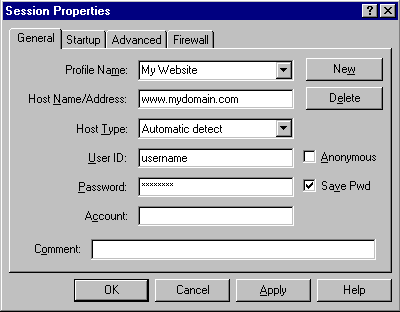When
you open your FTP software you will see a screen similar to the
one below.
Click NEW. You will get a blank screen to setup and use as
your connection to your site.
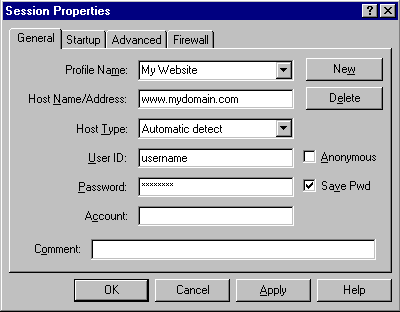
Enter
the following information:
Profile Name: You can enter
anything here. This is just used by the FTP software to store and
save your configuration.
Host Name: Your Domain Name or
IP address (if your name is not registered or if you are
transferring your Domain to our service, you may need to use the
IP ADDRESS until the name is propagated throughout the different
Domain Name Servers available on the Internet.)
Host Type: Set it to Automatic
Detect
User ID: Enter your username.
This can be the username we sent you at sign-up, or it can be the
username of any FTP user you created in your control panel.
(Remember that usernames are case-sensitive!)
Password: Enter the password
for the user. (The
password is case-sensitive!). Check the "save password"
box if you don't want to have to keep entering your password every
time.
Click OK. Your FTP Software
should now login to your site.
Upload your files to the public_html directory.
Your site will not be viewable on a web
browser unless the files are uploaded to the public_html
directory.
Note: You should name your main (home) page 'index.htm' or
'index.html' (all lowercase) file names on UNIX machines are
case-sensitive, make sure that your links and filenames match
exactly.