|
Outlook 97 Setup
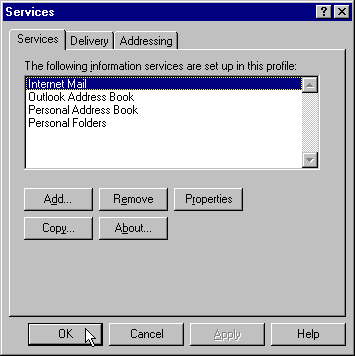
Click Add. The following box appears: 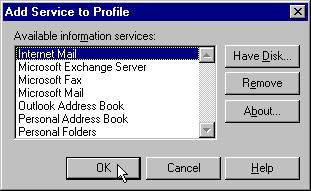 Make sure "Internet Mail" is highlighted and click OK. The following box appears: 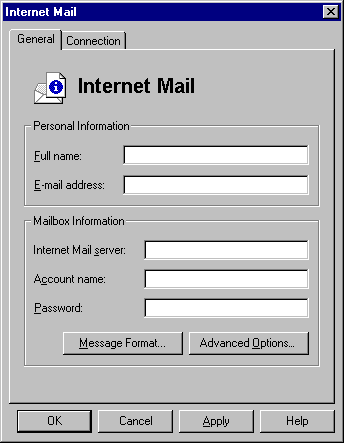 Enter the following information: Full name: Type in the name that you would like to appear in the from field of your outgoing messages. E-mail Address: Enter your email address. For example, youremail@yourdomain.com Internet Mail server: Enter yourdomain.com. For example, if your domain is abc.com enter abc.com (do not enter www.yourdomain.com or mail.yourdomain.com) Account name: Enter your hosting account username if you want to check the email for the "default email account", or enter the full email address of an email account you created in your control panel (See Email Options.) In the "Password" field enter the password. Password: Your password. Click OK. Your Outlook 97 email configuration is now complete. You will need to restart Outlook 97 before you can start sending and receiving email.
|
[ Go
Back ]